Home automation has become increasingly popular, providing convenience, energy efficiency, and enhanced security. Imagine being able to control your home appliances with just a tap on your mobile phone, whether you’re at home or miles away. In this DIY project, we will guide you through setting up a home automation system using Wi-Fi and a mobile phone app. This project is perfect for beginners and offers a fantastic introduction to the world of smart homes.

What You’ll Need
Before we dive into the steps, let’s gather the necessary components for this project:
- WiFi-enabled Microcontroller: We recommend using the ESP8266 or ESP32, as they are affordable and easy to program.
- Relay Module: To control the appliances, you’ll need a relay module compatible with your microcontroller.
- Smartphone: To control the appliances via an app.
- Home Automation App: Apps like Blynk, Tuya, or custom apps can be used.
- Basic Electronic Components: Breadboard, jumper wires, and a power supply.
Step 1: Setting Up the Microcontroller
- Install the Arduino IDE: Download and install the Arduino IDE from the official Arduino website.
- Install ESP8266/ESP32 Board Package: In the Arduino IDE, go to File > Preferences and enter the URL for the board manager (https://arduino.esp8266.com/stable/package_esp8266com_index.json for ESP8266). Then, go to Tools > Board > Boards Manager and install the ESP8266/ESP32 package.
- Connect the Microcontroller: Connect your ESP8266/ESP32 to your computer using a USB cable.
Step 2: Writing the Code
- Open the Arduino IDE: Open the Arduino IDE and select the appropriate board and port from the Tools menu.
- Write the Code: Below is a simple code to control a relay using the Blynk app. Install the Blynk library from the Library Manager first.
#define BLYNK_PRINT Serial
#include <ESP8266WiFi.h>
#include <BlynkSimpleEsp8266.h>
// Replace with your network credentials and Blynk token
char auth[] = "YourAuthToken";
char ssid[] = "YourSSID";
char pass[] = "YourPassword";
void setup()
{
Serial.begin(115200);
Blynk.begin(auth, ssid, pass);
pinMode(D1, OUTPUT);
}
void loop()
{
Blynk.run();
}
3. Upload the Code: Upload the code to your ESP8266/ESP32.
Step 3: Setting Up the Blynk App
- Download Blynk App: Download the Blynk app from the Google Play Store or Apple App Store.
- Create a New Project: Create a new project and select your device (ESP8266/ESP32).
- Add a Button: Add a button widget to the project. Set the pin to D1 (or the pin you used in the code).
- Get Auth Token: The app will provide an Auth Token. Enter this token in the code where indicated.
Step 4: Wiring the Hardware
- Connect the Relay Module: Connect the relay module to your microcontroller. Typically, the connections are:
- VCC to 3.3V or 5V (depending on your relay module)
- GND to GND
- IN to D1 (or the pin you used in the code)
- Connect the Appliance: Carefully connect the appliance to the relay module, ensuring you follow all safety precautions.
Step 5: Testing the System
- Power Up the System: Power up your microcontroller and relay module.
- Open the Blynk App: Open the Blynk app on your smartphone.
- Control the Appliance: Tap the button in the app to control the appliance. You should hear a click from the relay, indicating it’s switching on or off.
Benefits of Home Automation
- Convenience: Control your appliances from anywhere, whether you’re at home, at work, or on vacation.
- Energy Efficiency: Schedule appliances to turn off when not in use, saving energy and reducing utility bills.
- Enhanced Security: Automate lights and alarms to deter intruders and ensure your home is secure.
Conclusion
This DIY home automation project is a simple yet powerful way to start your journey into smart home technology. By controlling your home appliances with a Wi-Fi-enabled microcontroller and a mobile phone app, you can enjoy the convenience and efficiency of a modern, connected home. As you become more comfortable with these technologies, you can expand your system to include more devices and advanced features.
Also read:
- PIC16F84 Microcontroller Features
- What is an Embedded System?
- Programming Embedded Systems in Assembly Language vs. High-Level Language
- How to create PIC project using MPLAB X IDE
- Basic Elements of Arduino Uno Revision 3 board
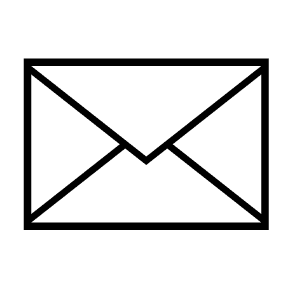
Leave a Reply
You must be logged in to post a comment.